Actor#
- class miniworlds.actors.actor.Actor(position=(0, 0), *args, **kwargs)[source]#
Actors are objects on your world. Actors can move around the world and have sensors to detect other actors.
The appearance of a actor is determined by its costume.
Examples
Create a actor:
from miniworlds import * world = World() world.size = (100,60) Actor(position=(10, 10)) world.run()
Output:

Create a actor with an image:
from miniworlds import * world = World(100,60) actor = Actor((10, 10)) actor.add_costume("images/player.png") world.run()
Output:

import miniworlds class MyActor(miniworlds.Actor): def on_setup(self): self.add_costume("images/player.png") world = World(100,60) my_actor = MyActor(position = (40,130)) world.run()
Output:

Create a Actor at current mouse position:
from miniworlds import * world = World() @world.register def act(self): Actor(self.get_mouse_position()) world.run()

See also
See: Actor
See: Shapes
See: TextActors and NumberActors
Public Data Attributes:
collision_type specifies how collisions should be checked:
A actor with the property
is_blockablecannot move through actors with the propertyis_blocking.A actor with the property
is_blockablecannot move through actors with the propertyis_blocking.Defines the layer on which the actor is drawn if several actors overlap.
Actor position in last frame
Returns number of costumes of actor, 0 if actor has no costume
When a actor is mirrored, it is mirrored across the y-axis.
Gets the costume of actor
Gets the costume manager
Directions are handled exactly as in the Scratch programming language, see: Scratch Wiki
Gets the direction as value in unit circle (0° right, 90° top, 180° left...)
If actor is dirty, it will be repainted.
Size of the actor
The width of the actor in pixels.
The height of the actor in pixels.
The x-value of a actor
The y-value of a actor
x-value of actor topleft-position
x-value of actor topleft-position
x-value of actor center-position inside the current camera-screen
x-value of actor center-position
y-value of actor center-position
Defines if the costume of a actor should be rotatable.
Should actor react to events? You can turn this option off for additional performance boost.
The fill color of actor as rgba value, e.g. (255, 0, 0) for red.
The fill color of actor as rgba value, e.g. (255, 0, 0) for red.
Is actor filled with color?
border color of actor.
border color of actor.
The border-size of actor.
You can make this sprite disappear without removing it from the group assign 0 for invisible and 1 for visible
The surrounding Rectangle as pygame.Rect.
The image of the actor:
The position of the actor as Position(x, y)
is_display_initializedactor_idchildrenspeedaskInherited from
DirtySpritevisibleYou can make this sprite disappear without removing it from the group assign 0 for invisible and 1 for visible
layerLayer property can only be set before the sprite is added to a group, after that it is read only and a sprite's layer in a group should be set via the group's change_layer() method.
Inherited from
SpritelayerDynamic, read only property for protected _layer attribute.
Public Methods:
__init__([position])switch_origin(value)create_on_world(world)Creates a actor to a specific world
from_topleft(topleft_position, *args, **kwargs)Creates a actor with center at center_position
from_center(center_position, *args, **kwargs)Creates a actor with center at center_position
flip_x()Flips the actor by 180° degrees.
add_costume([source])Adds a new costume to actor.
add_costumes(sources)Adds multiple costumes
remove_costume([source])Removes a costume from actor
switch_costume(source)Switches the costume of actor
set_costume(costume)set_background_color(color)Switches to the next costume of actor
turn_left([degrees])Turns actor by degrees degrees left :rtype:
intturn_right([degrees])Turns actor by degrees degrees right
set_direction(direction)Actor points in given direction.
point_towards_position(destination)Actor points towards a given position
point_towards_actor(other)Actor points towards another actor.
set_size(value)scale_width(value)scale_height(value)move([distance])Moves actor distance steps in current direction
move_vector(vector)Moves actor in direction defined by the vector
move_up([distance])move_down([distance])move_left([distance])move_right([distance])move_back(distance)Undo the last move.
move_towards(target)move_in_direction(direction[, distance])Moves actor distance steps into a direction or towards a position
move_to(position)Moves actor distance to a specific world_posiition
remove([kill])Removes this actor from world
bounce_from_border(borders)The actor "bounces" from a border.
detect_all([actors, direction, distance])Detects if actors are on actor position.
detect(*args, **kwargs)Detects if actors are on actor position.
detect_borders([distance])Detects borders :rtype:
ListDoes the actor touch the left border?
Does the actor touch the right border?
Does the actor touch the lower border?
Does the actor touch the lower border?
detect_color([color])Detects colors in world-background at actor center-position
detect_color_at([direction, distance])Detects colors in world-background at actor-position
detect_actors_at([direction, distance, actors])Detects a actor in given direction and distance.
detect_actor_at([direction, distance, actors])detect_actors_in_front([actors, distance])detect_actor_in_front([actors, distance])detect_point(position)Is the actor colliding with a specific (global) point?
detect_pixel(position)Is the actor colliding with a pixel?
detect_rect(rect)Is the actor colliding with a static rect?
Is the actor colliding with a static rect?
bounce_from_actor(other)animate([speed])animate_costume(costume[, speed])animate_loop([speed])Animates a costume with a looping animation
Stops current animation.
send_message(message)Sends a message to world.
on_key_down(key)on_key_down is called one time when a key is pressed down.
on_key_pressed(key)on_key_pressed is called when while key is pressed.
on_key_up(key)on_mouse_over(position)on_mouse_over is called, when mouse is moved over actor :type position: :param position: The mouse position
on_mouse_leave(position)on_mouse_over is called, when mouse is moved over actor :type position: :param position: The mouse position
on_mouse_left(position)on_mouse_left is called when left mouse button was pressed.
on_mouse_right(position)Method is called when right mouse button was pressed.
on_mouse_motion(position)Method is called when mouse moves.
on_mouse_left_released(position)Method is called when left mouse key is released.
on_mouse_right_released(position)Method is called when right mouse key is released.
on_clicked_left(position)The mouse is on top of a actor and mouse was clicked.
on_clicked_right(position)The mouse is on top of a actor and mouse was clicked.
on_detecting_world is called, when actor is on the world
on_detecting_world is called, when actor is on the world
on_detecting_actor(actor)on_detect_actor is called, when actor is detects a actor on same position
on_detecting_borders(borders)on_detecting_border is called, when actor is near a border
fill(value)Set fill color for borders and lines
hide()Hides a actor (the actor will be invisible)
show()Displays a actor ( an invisible actor will be visible)
register(method[, force, name])This method is used for the @register decorator.
register_message(*args, **kwargs)This method is used for the @register_message decorator.
register_sensor(*args, **kwargs)This method is used for the @register_sensor decorator.
__str__()Return str(self).
set_world(new_world)set_position(value)get_distance_to(obj)Gets the distance to another actor or a position
Inherited from
DirtySprite__init__(*groups)__repr__()Return repr(self).
Inherited from
Sprite__init__(*groups)add(*groups)add the sprite to groups
remove(*groups)remove the sprite from groups
add_internal(group)For adding this sprite to a group internally.
remove_internal(group)For removing this sprite from a group internally.
update(*args, **kwargs)method to control sprite behavior
kill()remove the Sprite from all Groups
groups()list of Groups that contain this Sprite
alive()does the sprite belong to any groups
__repr__()Return repr(self).
Private Data Attributes:
_world_sensor_manager_position_manager_costume_manager_collision_type_layer_is_actingPrivate Methods:
_validate_arguments(position, *args, **kwargs)Inherited from
DirtySprite_set_visible(val)set the visible value (0 or 1) and makes the sprite dirty
_get_visible()return the visible value of that sprite
- add_costume(source=None)[source]#
Adds a new costume to actor. The costume can be switched with self.switch_costume(index)
- Return type:
- Parameters:
source – Path to the first image of new costume or Tuple with color-value
Examples
Add first costume from image:
from miniworlds import * world = World((100,60)) actor = Actor((10,10)) costume = actor.add_costume("images/player.png") world.run()
Output:

Add first costume from color:
from miniworlds import * world = World((100,60)) actor = Actor((10,10)) costume = actor.add_costume((255,255,0)) world.run()
Output:
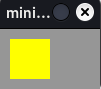
Create two costumes and switch between costumes
from miniworlds import * world = World((100,60)) actor = Actor((10,10)) world.speed = 30 costume1 = actor.add_costume((255,255,0)) costume2 = actor.add_costume((255,0,255)) @actor.register def act(self): if self.costume == costume1: self.switch_costume(costume2) else: self.switch_costume(costume1) world.run()
Output:

- Returns:
The new costume.
- animate_loop(speed=10)[source]#
Animates a costume with a looping animation
Switches through all costume-images every
speed-frame.Examples
from miniworlds import * world = World(columns=280, rows=100) robo = Actor(position=(0, 0)) robo.costume.add_images(["images/1.png", "images/2.png","images/3.png","images/4.png"]) robo.size = (99, 99) robo.animate_loop() world.run()
- Parameters:
speed (int, optional) – Every
speedframe, the image is switched. Defaults to 10.
- property border#
The border-size of actor.
The value is 0, if actor has no border.
Note
You can also set border with
costume.borderor you can set the border withworld.default_borderExamples
Set border of actor:
from miniworlds import * world = World(210,80) world.default_border_color = (0,0, 255) world.default_border = 1 t = Actor((10,10)) # default-border and color from world t.add_costume("images/player.png") t2 = Actor ((60, 10)) # overwrites default border values t2.add_costume("images/player.png") t2.border_color = (0,255, 0) t2.border = 5 t3 = Actor ((110, 10)) # removes border t3.add_costume("images/player.png") t3.border = None world.run()
Output:
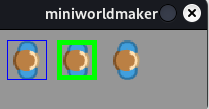
- property border_color#
border color of actor.
The border-color is a rgba value, for example (255, 0, 0) for red, (0, 255, 0) for green and (255, 0, 0, 100).
- If the color-value has 4 values, the last value defines the transparency:
0: Full transparent,
255: No transparency
Examples
See
Actor.border
- bounce_from_border(borders)[source]#
The actor “bounces” from a border.
The direction is set according to the principle input angle = output angle. :rtype:
ActorNote
You must check for borders first!
- Parameters:
borders – A list of borders as strings e.g. [“left”, “right”]
Examples
from miniworlds import * import random world = World(150, 150) actor = Actor((50,50)) actor.add_costume("images/ball.png") actor.direction = 10 @actor.register def act(self): self.move() borders = self.detecting_borders() if borders: self.bounce_from_border(borders) world.run()
Output:
- Returns:
The actor
- property collision_type: str#
collision_type specifies how collisions should be checked:
default: tile for Tiledworlds, ‘mask’ for Pixelworlds
tile: Are actors on the same tile? (only TiledWorld)
rect: Are actors colliding when checking their bounding - boxes? (Only PixelWorld)
static-rect: Are actors colliding when checking circle with radius = bounding-box-radius.(Only PixelWorld)
circle: Are actors colliding when checking circle with radius = bounding-box-radius.(Only PixelWorld)
mask: Are actors colliding when checking if their image masks are overlapping.
- property color#
The fill color of actor as rgba value, e.g. (255, 0, 0) for red.
When
fill_coloris set to a color, the attributeis_filledof costume (See: :py:attr:.appearances.appearance.Appearance.is_filled`) is set toTrue.Note
Aliases:
Actor.colorWarning
If you fill a costume with an image, the image will be completely overwritten, even if fill_color is transparent.
This behaviour may change in later releases!
Examples:
from miniworlds import * world = World(200,80) world.default_fill_color = (0,0, 255) t = Actor() t2 = Actor((40,0)) t2.is_filled = (0, 255, 0) t3 = Actor((80, 0)) t3.fill_colorimport miniworlds.actors.actor as actor
= (255, 0, 0)
t4 = Actor((120, 0)) t4.add_costume((0,0,0)) t4.fill_color = (255, 255, 0)
t5 = Actor((160, 0)) t5.add_costume(“images/player.png”) t5.fill_color = (255, 255, 0, 100) # image is overwritten
t6 = Circle((0, 40), 20) t6.position = t6.center t6.fill_color = (255, 255, 255)
t7 = Ellipse((40, 40), 40, 40) t7.fill_color = (255, 0, 255)
world.run()
Output:
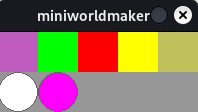
- property costume_count: int#
Returns number of costumes of actor, 0 if actor has no costume
Examples
Add costume and count costumes
from miniworlds import * world = World() actor = Actor() assert actor.costume_count == 0 actor.add_costume((255,0,0,0)) assert actor.costume_count == 1 world.run()
- Returns:
_description_
- Return type:
- property costume_manager#
- property costumes: CostumesManager#
Gets the costume manager
The costume manager can be iterated to get all costumes
- classmethod create_on_world(world)[source]#
Creates a actor to a specific world
overwritten in subclasses
- detect(*args, **kwargs)[source]#
Detects if actors are on actor position. Returns the first found actor. :rtype:
Optional[Actor]
- Parameters:
actors – filter by actor type. Enter a class_name of actors to look for heredirection: int = 0, distance: int = 0
direction – The direction in which actors should be detected.
distance – The distance in which actors should be detected (Start-Point is actor.center)
- Returns:
First actor found by Sensor
Examples
The green robot pushes the yellow robot:
from miniworlds import * world = TiledWorld(8,3) actor = Actor((1,1)) actor.add_costume("images/robo_green.png") actor.orientation = -90 actor.direction = 90 actor2 = Actor((4,1)) actor2.add_costume("images/robo_yellow.png") actor2.orientation = -90 actor2.direction = -90 @actor.register def act(self): self.move() actor = self.detecting_actor() if actor: actor.move_right() world.run()
Output:
- detect_actors_at(direction=None, distance=0, actors=None)[source]#
Detects a actor in given direction and distance.
Examples
from miniworlds import * world = World() wall=Rectangle((200,0)) wall.size = (20, 400) for i in range(7): actor = Circle((10,i*60 + 20)) actor.range = i * 10 @actor.register def act(self): if not self.detect_actors_at(self.direction, self.range): self.direction = "right" self.move() world.run()
- Parameters:
direction – The direction in which actors should be detected.
distance – The distance in which actors should be detected (Start-Point is actor.center)
- Return type:
- Returns:
A list of actors
- detect_all(actors=None, direction=0, distance=0)[source]#
Detects if actors are on actor position. Returns a list of actors. :rtype:
List[Actor]
- Parameters:
actors – filter by actor type. Enter a class_name of actors to look for here
direction – The direction in which actors should be detected.
distance – The distance in which actors should be detected (Start-Point is actor.center)
- Returns:
All actors found by Sensor
- detect_borders(distance=0)[source]#
Detects borders :rtype:
List
- Parameters:
distance – Specifies the distance in front of the actuator to which the sensors reacts.
- Returns:
True if border was found.
- detect_color(color=None)[source]#
Detects colors in world-background at actor center-position
- Return type:
- Parameters:
color – color as tuple
- Returns:
True, if color was found
- detect_color_at(direction=None, distance=0)[source]#
Detects colors in world-background at actor-position
- detect_left_border()[source]#
Does the actor touch the left border?
- Return type:
- Returns:
True if border was found.
- detect_pixel(position)[source]#
Is the actor colliding with a pixel?
- Return type:
- Returns:
True if pixel is below actor
- detect_point(position)[source]#
Is the actor colliding with a specific (global) point?
- Return type:
Warning
If your want to check if an actor detects a specific pixel, use detect_pixel
- Returns:
True if point is below actor
- detect_right_border()[source]#
Does the actor touch the right border?
- Return type:
- Returns:
True if border was found.
- detect_top_border()[source]#
Does the actor touch the lower border?
- Return type:
- Returns:
True if border was found.
- detecting_bottom_border()[source]#
Does the actor touch the lower border?
- Return type:
- Returns:
True if border was found.
- property direction: int#
Directions are handled exactly as in the Scratch programming language, see: Scratch Wiki
The default direction is
0°. All actors are looking"up"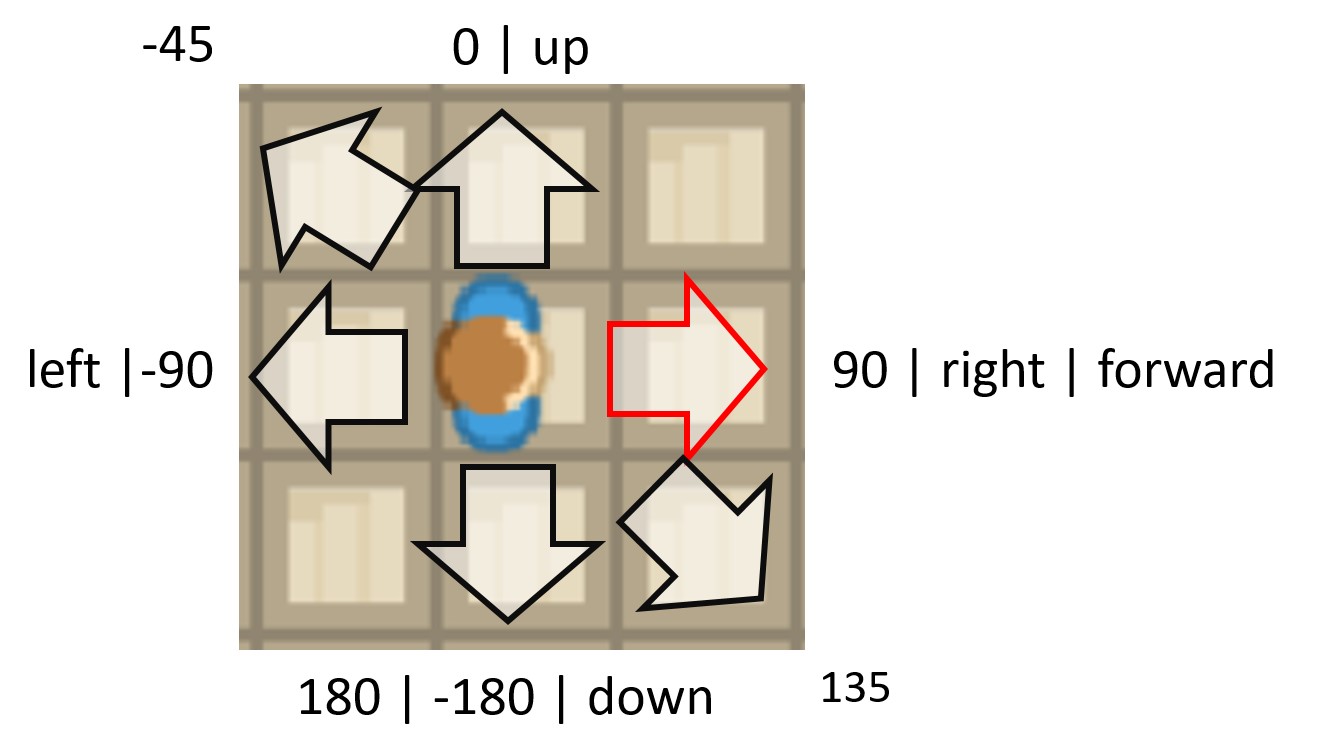
Values for Direction
0°or"up": up90°or"right": Move right-90°or"left": Move left180°or"down": Move down"forward": Current direction
Sets direction of the actor.
You can use an integer or a string to describe the direction
- Options
0,"up"- Look up90,"right", - Look right-90,"left", - Look left-180,180,"down"- Look down
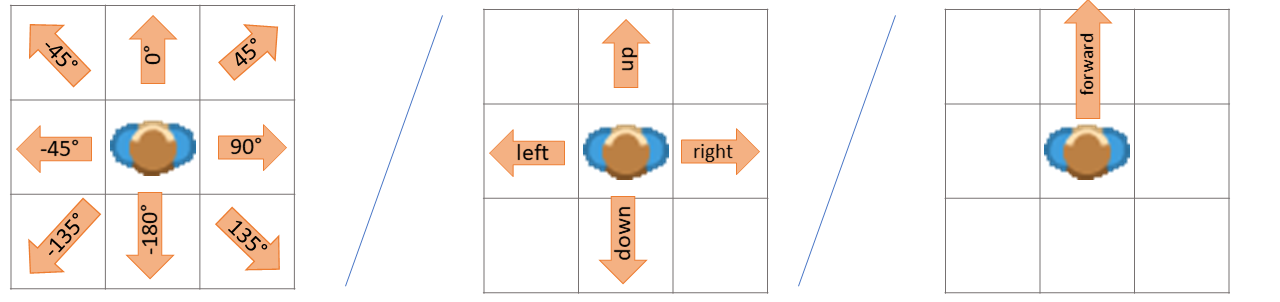
Examples
Move in a direction with WASD-Keys
def on_key_down(self, keys): if "W" in keys: self.direction = "up" elif "S" in keys: self.direction = "down" elif "A" in keys: self.direction = "left" elif "D" in keys: self.direction = "right" self.move()
Move 45°:
from miniworlds import * world = World(100, 100) c = Circle ((50,50), 10) @c.register def act(self): c.direction = 45 c.move() world.run()
Move -45°:
from miniworlds import * world = World(100, 100) c = Circle ((50,50), 10) @c.register def act(self): c.direction = -45 c.move() world.run()
- property direction_at_unit_circle: int#
Gets the direction as value in unit circle (0° right, 90° top, 180° left…)
- property dirty: int#
If actor is dirty, it will be repainted.
- Returns:
1 if actor is dirty/0 otherwise
- Return type:
- property fill_color#
The fill color of actor as rgba value, e.g. (255, 0, 0) for red.
When
fill_coloris set to a color, the attributeis_filledof costume (See: :py:attr:.appearances.appearance.Appearance.is_filled`) is set toTrue.Note
Aliases:
Actor.colorWarning
If you fill a costume with an image, the image will be completely overwritten, even if fill_color is transparent.
This behaviour may change in later releases!
Examples:
from miniworlds import * world = World(200,80) world.default_fill_color = (0,0, 255) t = Actor() t2 = Actor((40,0)) t2.is_filled = (0, 255, 0) t3 = Actor((80, 0)) t3.fill_colorimport miniworlds.actors.actor as actor
= (255, 0, 0)
t4 = Actor((120, 0)) t4.add_costume((0,0,0)) t4.fill_color = (255, 255, 0)
t5 = Actor((160, 0)) t5.add_costume(“images/player.png”) t5.fill_color = (255, 255, 0, 100) # image is overwritten
t6 = Circle((0, 40), 20) t6.position = t6.center t6.fill_color = (255, 255, 255)
t7 = Ellipse((40, 40), 40, 40) t7.fill_color = (255, 0, 255)
world.run()
Output:
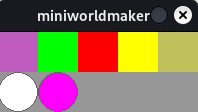
- flip_x()[source]#
Flips the actor by 180° degrees. The costume is flipped and the actor’s direction changed by 180 degrees. :rtype:
int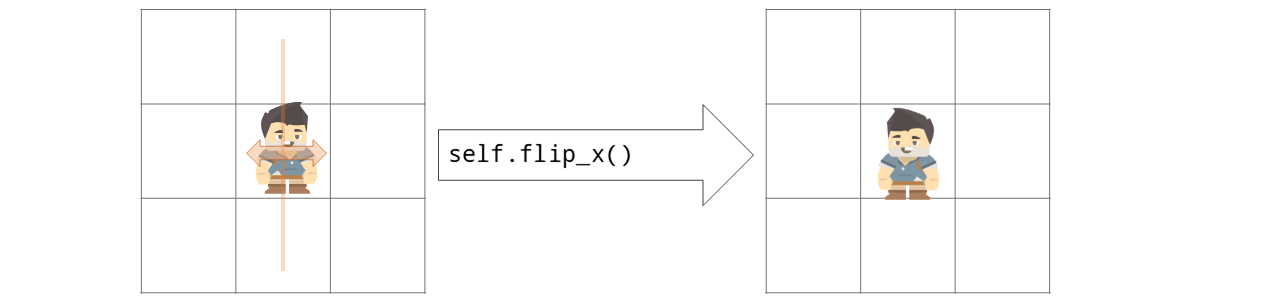
Examples
Flip a actor in Example flipthefish.py
from miniworlds import * world=TiledWorld() world.columns = 4 world.rows = 1 world.add_background("images/water.png") fish = Actor() fish.border = 1 fish.add_costume("images/fish.png") fish.direction = "right" fish.orientation = -90 @fish.register def act(self): self.move() @fish.register def on_not_detecting_world(self): self.move_back() self.flip_x() world.run()
Output:
- classmethod from_center(center_position, *args, **kwargs)[source]#
Creates a actor with center at center_position
- Arg`s:
center_position: Center of actor
- classmethod from_topleft(topleft_position, *args, **kwargs)[source]#
Creates a actor with center at center_position
- Arg`s:
center_position: Center of actor
- property height#
The height of the actor in pixels.
When the height of a actor is changed, the width is scaled proportionally.
Examples
Create a actor and scale width/height proportionally:
from miniworlds import * world = World(800,400) def create_actor(x, y): t = Actor() t.position = (x, y) t.add_costume("images/alien1.png") t.border = 1 return t t0 = create_actor(0,0) t1 = create_actor(50,0) t1.height = 400 t2 = create_actor(300,0) t2.width = 180 world.run()
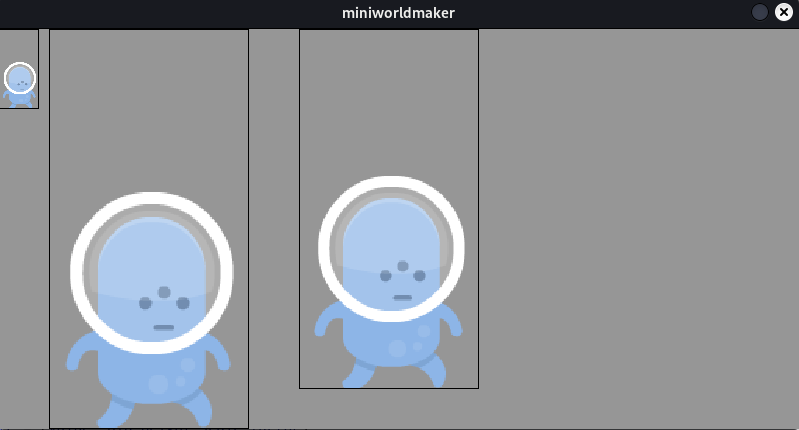
- property image: Surface#
The image of the actor:
Warning
Warning: You should not directly draw on the image (with pygame functions) as the image will be reloaded during animations
- property is_blockable#
A actor with the property
is_blockablecannot move through actors with the propertyis_blocking.
- property is_blocking#
A actor with the property
is_blockablecannot move through actors with the propertyis_blocking.
- property is_filled#
Is actor filled with color?
- property is_flipped: bool#
When a actor is mirrored, it is mirrored across the y-axis. You can use this property in 2D platformer games to change the direction of actor.
Note
It may be necessary to set
is_rotatable = TrueExamples
Flip a costume after 100 frames.
from miniworlds import * world = World(100,100) actor = Actor() actor.add_costume("images/alien1.png") actor.height= 400 actor.width = 100 actor.is_rotatable = False @actor.register def act(self): if self.world.frame % 100 == 0: if self.is_flipped: self.is_flipped = False else: self.is_flipped = True world.run()
Output:
- Returns:
True, if actor is flipped
- property is_rotatable: bool#
Defines if the costume of a actor should be rotatable. The actor can still be rotated with the
directionproperty, but its costume won’t be changedNote
You can also use
actor.costume.is_rotatableExamples
Create a rotatable and a not rotatable actor
from miniworlds import * world = World() t1 = Actor((100,100)) t1.add_costume("images/alien1.png") t2 = Actor((200,200)) t2.add_costume("images/alien1.png") t2.is_rotatable = False @t1.register def act(self): self.move() self.direction += 1 @t2.register def act(self): self.move() self.direction += 1 world.run()
Output:
- property last_position: Tuple[float, float]#
Actor position in last frame
Can be used to track changes.
- property local_center: Tuple[float, float]#
x-value of actor center-position inside the current camera-screen
- move(distance=0)[source]#
Moves actor distance steps in current direction
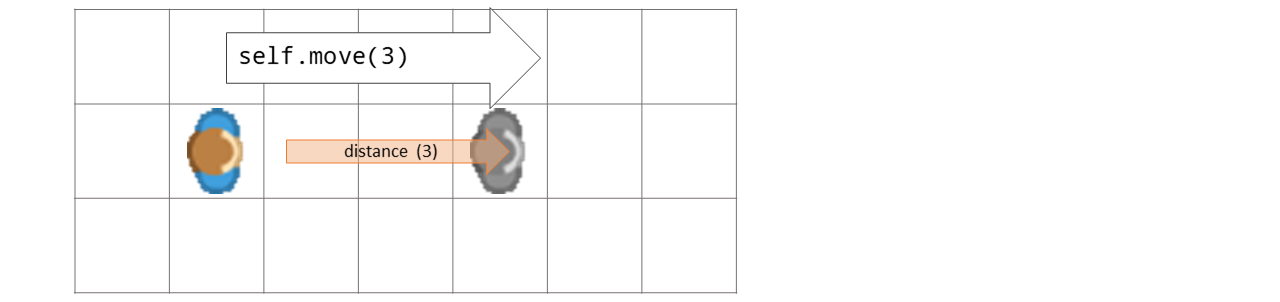
- Parameters:
distance – Number of steps to move. If distance = 0, the actor speed will be used.
- Returns:
The moved actor
Examples
if actor is on the world, move forward:
class Robot(Actor): def act(self): if self.detecting_world(): self.move()
- move_in_direction(direction, distance=1)[source]#
Moves actor distance steps into a direction or towards a position
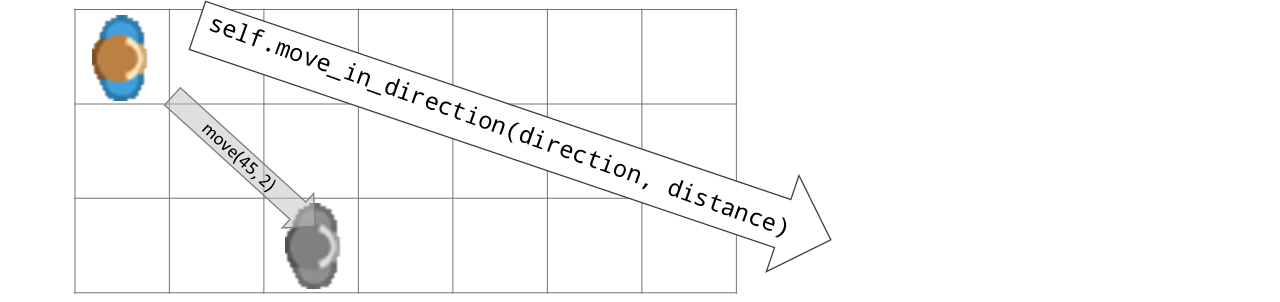
- Options
0, “up” - Look up
90, “right”, - Look right
-90, “left”, - Look left
-180, 180, “down” - Look down
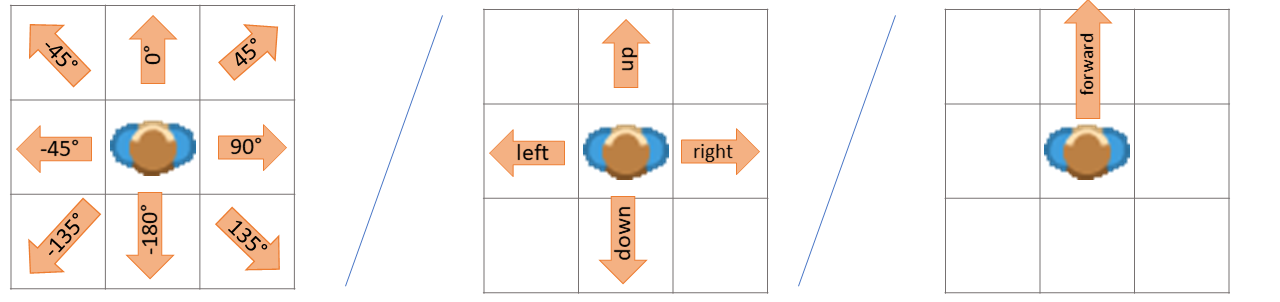
- Parameters:
direction – Direction as angle
distance – Detects obj “distance” steps in front of current actor.
- Returns:
The actor itself
- move_to(position)[source]#
Moves actor distance to a specific world_posiition
- Parameters:
position – The position to which the actor should move. The position can be a 2-tuple (x, y)
world_position (which will be converted to a)
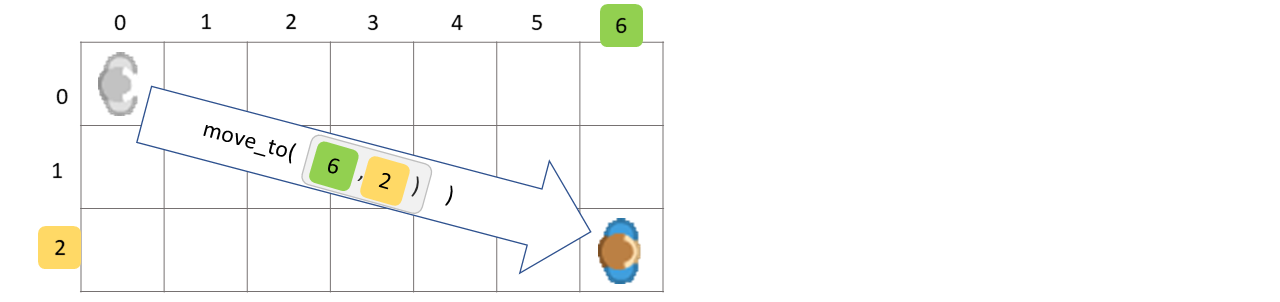
- Returns:
The actor itself
Examples
move to (3, 2) on mouse_click
def on_clicked_left(self, position): self.move_to((3,2))
- move_vector(vector)[source]#
Moves actor in direction defined by the vector
- Returns:
The moved actor
- on_clicked_left(position)[source]#
The mouse is on top of a actor and mouse was clicked.
Examples
Registering a on_click event:
actor = miniworlds.Actor((2,2)) @actor.register def on_clicked_left(self, position): print("clicked" + str(position))
- Parameters:
position (tuple) – Actual mouse position as tuple (x,y)
- Raises:
NotImplementedOrRegisteredError – The error is raised when method is not overwritten or registered.
- on_clicked_right(position)[source]#
The mouse is on top of a actor and mouse was clicked.
Examples
Registering a on_click event:
actor = miniworlds.Actor((2,2)) @actor.register def on_clicked_right(self, position): print("clicked" + str(position))
- Parameters:
position (tuple) – Actual mouse position as tuple (x,y)
- Raises:
NotImplementedOrRegisteredError – The error is raised when method is not overwritten or registered.
- on_detecting_actor(actor)[source]#
on_detect_actor is called, when actor is detects a actor on same position
- Parameters:
actor (Actor) – The found actor
Examples
Register detect_actor event
@player.register def on_detect_actor(self, actor): print("Player 1: detecting actor:") if actor == player2: print("Am i detecting player2?" + str(actor == player2))
- Raises:
NotImplementedOrRegisteredError – The error is raised when method is not overwritten or registered.
- on_detecting_borders(borders)[source]#
on_detecting_border is called, when actor is near a border
- Parameters:
borders (List) – A list of strings with found borders, e.g.: [‘left’, ‘top’]
Examples
Register on_detecting_border_event:
@player.register def on_detecting_borders(self, borders): print("Player 4: detecting borders:") print("Borders are here!", str(borders))
- Raises:
NotImplementedOrRegisteredError – The error is raised when method is not overwritten or registered.
- on_detecting_world()[source]#
on_detecting_world is called, when actor is on the world
Examples
Register on_detecting_world method:
@player.register def on_detecting_world(self): print("Player 3: I'm on the world:")
- Raises:
NotImplementedOrRegisteredError – The error is raised when method is not overwritten or registered.
- on_key_down(key)[source]#
on_key_down is called one time when a key is pressed down.
Note
Instead of on_key_down you can use on_key_down_letter, e.g. on_key_down_a or on_key_down_w , if you want to handle an on_key_down event for a specific letter.
Examples
Register a key_down event:
actor1 = miniworlds.Actor(position = (2, 2) ) actor1.add_costume((100,0,100,100)) @actor1.register def on_key_down(self, key): print(key)
Register on_key_down_a event
actor1 = miniworlds.Actor(position = (2, 2) ) actor1.add_costume((100,0,100,100)) @actor1.register def on_key_down_a(self): print("a")
- Parameters:
key (list) – The typed key as list (e.g. [‘A’, ‘a’]) containing both uppercase and lowercase of typed letter.
- Raises:
NotImplementedOrRegisteredError – The error is raised when method is not overwritten or registered.
- on_key_pressed(key)[source]#
on_key_pressed is called when while key is pressed. If you hold the key, on_key_pressed is repeatedly called again and again until the key is released.
Note
Like on_key_down the method can be called in the variant on_key_pressed_[letter] (e.g. on_key_pressed_w(self)).
Examples
Register on_key_pressed event:
actor1 = miniworlds.Actor(position = (2, 2) ) actor1.add_costume((100,0,100,100)) @actor1.register def on_key_pressed(self, key): print("pressed", key) @actor1.register def on_key_pressed_s(self): print("pressed s")
- Parameters:
key (list) – The typed key as list (e.g. [‘C’, ‘c’, ‘D’, ‘d’]) containing both uppercase and lowercase
letter. (of typed)
- Raises:
NotImplementedOrRegisteredError – The error is raised when method is not overwritten or registered.
- on_mouse_leave(position)[source]#
on_mouse_over is called, when mouse is moved over actor :type position: :param position: The mouse position
- on_mouse_left(position)[source]#
on_mouse_left is called when left mouse button was pressed. You must register or implement this method as an event.
Note
The event is triggered, when mouse-left was clicked, even when the current mouse position is not related to actor position.
You can use
Actor.detect_pixel()to check, if the mouse_position is inside the actor.Examples
A circle will be moved, if you click on circle.
from miniworlds import * world = World(120,40) circle = Circle((20, 20)) circle.direction = 90 @circle.register def on_mouse_left(self, mouse_pos): if self.detect_pixel(mouse_pos): self.move() world.run()
- Parameters:
position (tuple) – Actual mouse position as tuple (x,y)
- Raises:
NotImplementedOrRegisteredError – The error is raised when method is not overwritten or registered.
- on_mouse_left_released(position)[source]#
Method is called when left mouse key is released.
Examples
You can use on_mouse_left_release to implement a drag_and_drop event
from miniworlds import * world = World(200, 200) circle = Circle((30, 30), 60) circle.direction = 90 circle.dragged = False @circle.register def on_mouse_left(self, mouse_pos): if self.detect_pixel(mouse_pos): self.dragged = True @circle.register def on_mouse_left_released(self, mouse_pos): if not world.is_mouse_pressed(): self.dragged = False self.center = mouse_pos world.run()
Output:
- Parameters:
position (tuple) – Actual mouse position as tuple (x,y)
- Raises:
NotImplementedOrRegisteredError – The error is raised when method is not overwritten or registered.
- on_mouse_motion(position)[source]#
Method is called when mouse moves. You must register or implement this method as an event.
Note
The event is triggered, when mouse is moved, even when the current mouse position is not related to actor position.
You can use
Actor.detect_pixel()to check, if the mouse_position is inside the actor.Examples
A circle will be moved, if you click on circle.
from miniworlds import * world = World(120,40) circle = Circle((20, 20)) circle.direction = 90 @circle.register def on_mouse_motion(self, mouse_pos): if self.detect_pixel(mouse_pos): self.move() world.run()
- Parameters:
position (tuple) – Actual mouse position as tuple (x,y)
- Raises:
NotImplementedOrRegisteredError – The error is raised when method is not overwritten or registered.
- on_mouse_over(position)[source]#
on_mouse_over is called, when mouse is moved over actor :type position: :param position: The mouse position
- on_mouse_right(position)[source]#
Method is called when right mouse button was pressed. You must register or implement this method as an event.
Note
The event is triggered, when mouse was clicked,even when the current mouse position is not related to actor position.
You can use
Actor.detect_pixel()to check, if the mouse_position is inside the actor.Examples
See:
Actor.on_mouse_left().- Parameters:
position (tuple) – Actual mouse position as tuple (x,y)
- Raises:
NotImplementedOrRegisteredError – The error is raised when method is not overwritten or registered.
- on_mouse_right_released(position)[source]#
Method is called when right mouse key is released. See
Actor.on_mouse_left_released().- Parameters:
position (tuple) – Actual mouse position as tuple (x,y)
- Raises:
NotImplementedOrRegisteredError – The error is raised when method is not overwritten or registered.
- on_not_detecting_world()[source]#
on_detecting_world is called, when actor is on the world
Examples
Register on_detecting_world method:
@player.register def on_detecting_world(self): print("Player 3: I'm on the world:")
- Raises:
NotImplementedOrRegisteredError – The error is raised when method is not overwritten or registered.
- property origin#
- point_towards_actor(other)[source]#
Actor points towards another actor.
- Return type:
- Parameters:
other – The other actor
- Returns:
The new direction
- point_towards_position(destination)[source]#
Actor points towards a given position
- Return type:
- Parameters:
destination – The position to which the actor should pointing
- Returns:
The new direction
Examples
Point towards mouse_position:
def act(self): mouse = self.world.get_mouse_position() if mouse: self.point_towards_position(mouse) self.move()
- property position_manager#
- property rect: Rect#
The surrounding Rectangle as pygame.Rect. The rect coordinates describes the local coordinates and depend on the camera view.
Warning
If the actor is rotated, the rect vertices are not the vertices of the actor image.
- register(method, force=False, name=None)[source]#
This method is used for the @register decorator. It adds a method to an object
- Parameters:
method (callable) – The method which should be added to the actor
force – Should register forced, even if method is not handling a valid event?
name – Registers method with specific name
- register_message(*args, **kwargs)[source]#
This method is used for the @register_message decorator.
It adds a method to an object and reacts to on_message events
- Parameters:
method (callable) – The method which should be added to the actor
force – Should register forced, even if method is not handling a valid event?
name – Registers method with specific name
- register_sensor(*args, **kwargs)[source]#
This method is used for the @register_sensor decorator.
It adds a method to an object and reacts to on_detect_[class] events
- Parameters:
method (callable) – The method which should be added to the actor
force – Should register forced, even if method is not handling a valid event?
name – Registers method with specific name
- remove(kill=True)[source]#
Removes this actor from world
Examples: :rtype:
defaultdictRemoves robots in thecrash.py :
def act(self): self.move() other = self.detecting_actor(distance = 0, actor_type=Robot) if other: explosion = Explosion(position=self.position) self.remove() other.remove()
- remove_costume(source=None)[source]#
Removes a costume from actor
- Parameters:
source – The index of the new costume or costume-object. Defaults to actual costume
- send_message(message)[source]#
Sends a message to world.
The message can be received with the
on_message-eventExamples
Send and receive messages:
from miniworlds import * world = World() actor1 = Actor((2, 2)) actor1.add_costume((100,0,100,100)) @actor1.register def on_message(self, message): print("Received message:" + message) actor2 = Actor((100,100)) actor2.send_message("Hello from actor2") @actor2.register def on_key_down_s(self): self.send_message("Hello") world.run()
- Parameters:
message (str) – A string containing the message.
- property sensor_manager#
- set_direction(direction)[source]#
Actor points in given direction.
You can use a integer or a string to describe the direction
- Return type:
- Parameters:
string (The direction as integer or)
- Options
0,"up"- Look up90,"right", - Look right-90,"left", - Look left-180,180,"down"- Look down
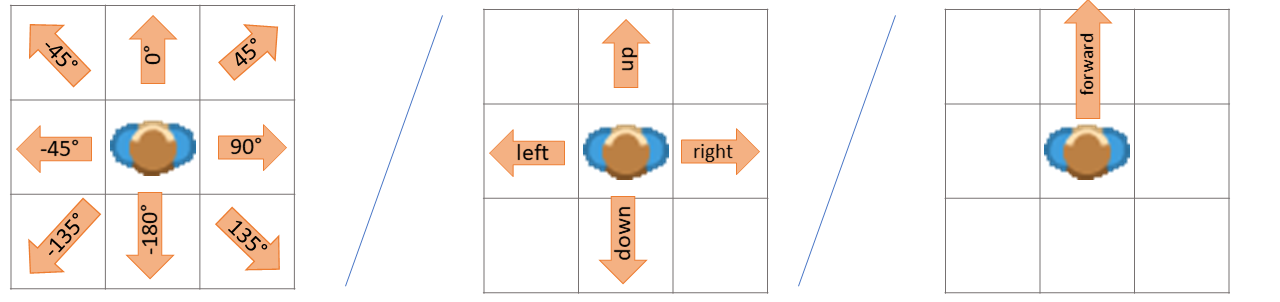
Examples
Move in a direction with WASD-Keys
def on_key_down(self, keys): if "W" in keys: self.direction = "up" elif "S" in keys: self.direction = "down" elif "A" in keys: self.direction = "left" elif "D" in keys: self.direction = "right" self.move()
- property static#
Should actor react to events? You can turn this option off for additional performance boost.
- stop_animation()[source]#
Stops current animation. Costume
is_animatedis set to FalseExamples
from miniworlds import * world = World(columns=280, rows=100) robo = Actor(position=(0, 0)) robo.costume.add_images(["images/1.png", "images/2.png","images/3.png","images/4.png"]) robo.size = (99, 99) robo.animate_loop() @timer(frames = 100) def stop(): robo.stop_animation() world.run()
- property stroke_color#
border color of actor.
The border-color is a rgba value, for example (255, 0, 0) for red, (0, 255, 0) for green and (255, 0, 0, 100).
- If the color-value has 4 values, the last value defines the transparency:
0: Full transparent,
255: No transparency
Examples
See
Actor.border
- switch_costume(source)[source]#
Switches the costume of actor
- Return type:
- Parameters:
source – Number of costume or Costume object
Examples
Switch a costume:
from miniworlds import * world = World(100,60) t = Actor() costume =t1.add_costume("images/1.png") t.add_costume("images/2.png") t.switch_costume(1) @timer(frames = 40) def switch(): t1.switch_costume(0) world.run()
- Returns:
The new costume
- turn_left(degrees=90)[source]#
Turns actor by degrees degrees left :rtype:
int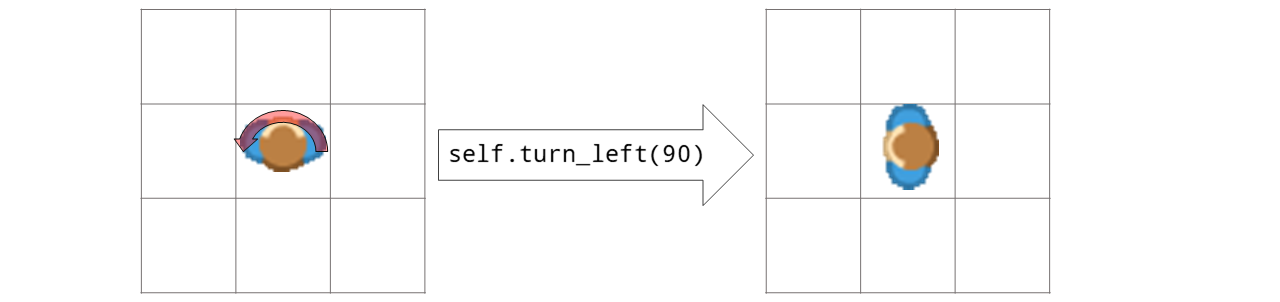
- Options:
You can set the value actor.is_rotatable = False if you don’t want the actor to be rotated.
Examples
from miniworlds import * world = World(100, 100) t = Actor() t.add_costume("images/arrow.png") t.size = (100,100) @t.register def act(self): t.turn_left(1) world.run()
Output:
- Parameters:
degrees – degrees in left direction
- Returns:
New direction
- turn_right(degrees=90)[source]#
Turns actor by degrees degrees right
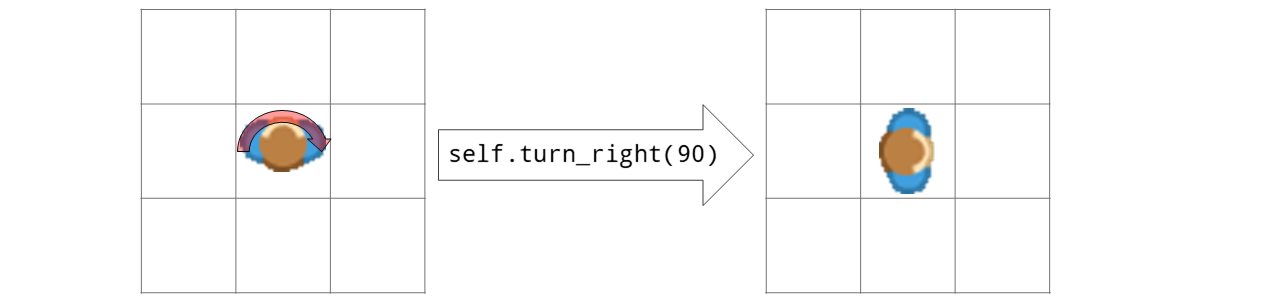
Examples
from miniworlds import * world = World(100, 100) t = Actor() t.add_costume("images/arrow.png") t.size = (100,100) @t.register def act(self): t.turn_left(1) world.run()
Output:
- Options:
You can set the value actor.is_rotatable = False if you don’t want the actor to be rotated.
- Parameters:
degrees – degrees in left direction
- Returns:
New direction
- undo_move()[source]#
Undo the last move. Moves the actor to the last position and resets direction.
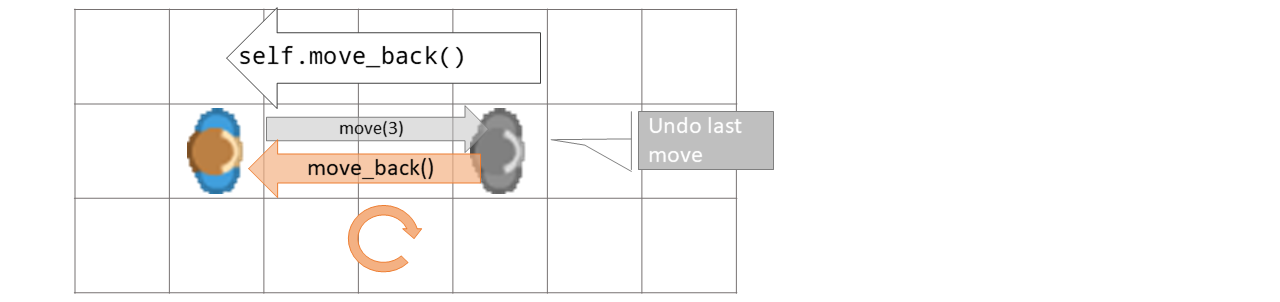
- Returns:
The moved actor
Examples
move_back when field is blocked:
def on_detecting_wall(self, wall): self.undo_move()
- property visible#
You can make this sprite disappear without removing it from the group assign 0 for invisible and 1 for visible
- property width#
The width of the actor in pixels.
When the width of a actor is changed, the height is scaled proportionally.
Examples
Create a actor and scale width/height proportionally:
from miniworlds import * world = World(800,400) def create_actor(x, y): t = Actor() t.position = (x, y) t.add_costume("images/alien1.png") t.border = 1 return t t0 = create_actor(0,0) t1 = create_actor(50,0) t1.height = 400 t2 = create_actor(300,0) t2.width = 180 world.run()
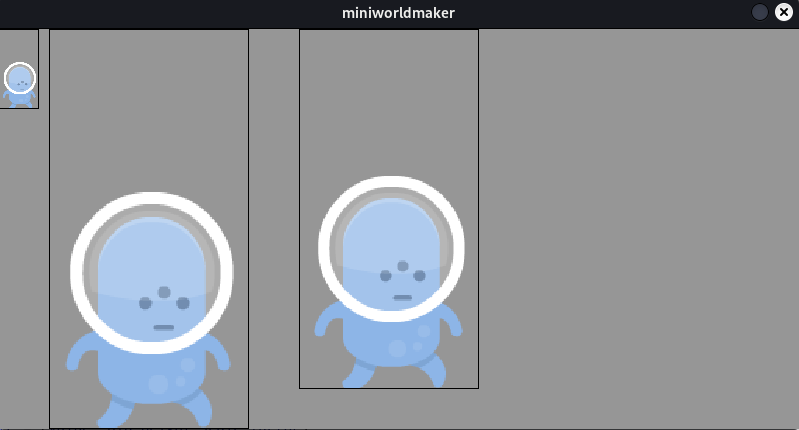
- property world#